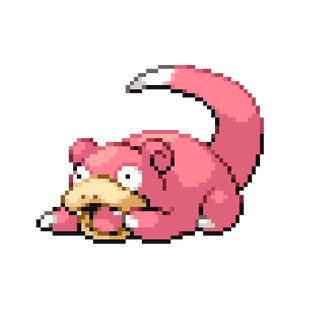Appearance
How to - Setup Humanforce Kiosk on Windows
Alternative to the on an Android Tablet, this approach is for setting up Humanforce as a clock-in kiosk on a PC instead.
🌟 UPDATE 🌟
Humanforce should be downloaded as a priority as an app for employees instead of setting up a computer kiosk. This method should only be used under special circumstances.
NOTE
This will have to be setup on each receptionist's PC as well as the treatment room.
INFO
The PM's laptop / workstation (if a dedicated one is provided to site) will not require this as they need to be able to login to the actual interface.
4
Select the desired location from the drop-down menu that matches the kiosk tablet and click apply
INFO
Once this is done you're able to click logout in the bottom left
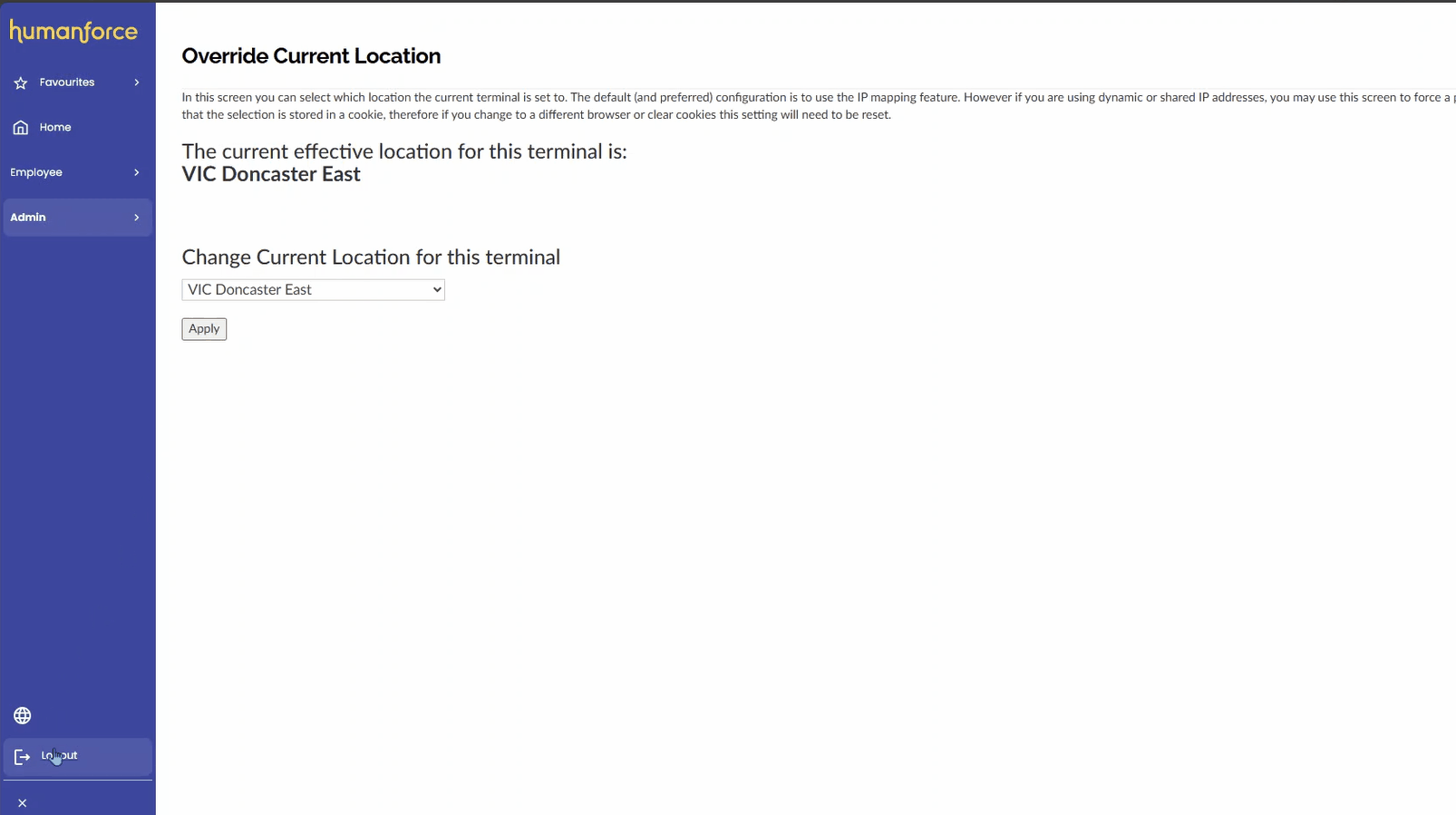
Doing this will activate Kiosk mode
5
Add the webpage as a shortcut on the desktop
You are able to bookmark this page onto the clinic's web browser, however adding to the desktop is also a safer approach as they may have too many bookmarks making it hard to find.
Alternatively, feel free to watch the entire setup from end-to-end below:
Open me for the video
DANGER
If you've mistakenly added a computer as a kiosk mode you can clear the cookies to remove this. Please follow the video guide below on how to complete this.